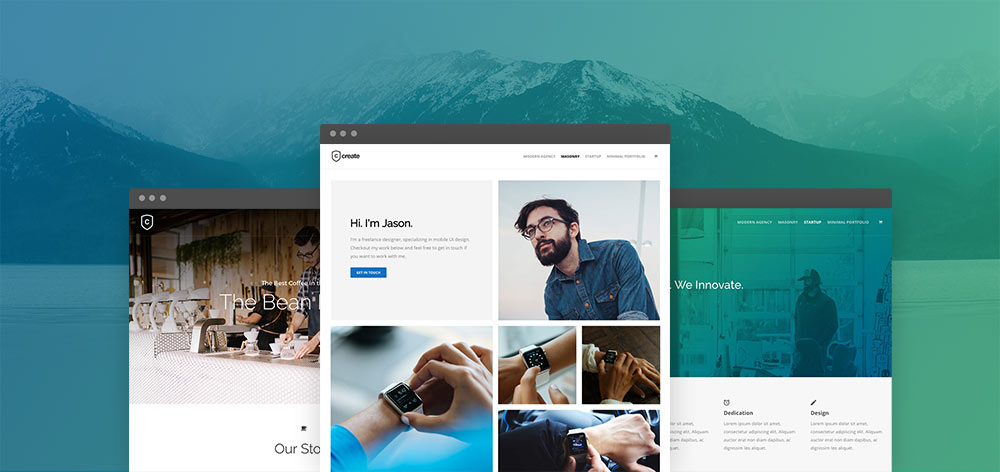Image Gallery is the most responsive image lightbox gallery plugin for WordPress. Being one of the easiest plugins, WordPress users can publish image galleries into any Page or Post with unlimited images. It’s a great opportunity to create the most beautiful image galleries in just a few minutes and enjoy the result. However, if you require suggestions about using the Gallery Plugin, follow the below lessons I learned from using the WordPress gallery plugin.
#1 The Basic Steps of Creating An Image Gallery with Plugin
The first step is installing and integrating the image gallery plugin with WordPress. Once you open the WordPress Dashboard, you will get an option to “Add” a plugin. Simply follow the steps and add the newly installed plugin to access its features. Ensure that the plugin works flawlessly with the latest WordPress version to avoid service discrepancies.
#2 Customizing The Available Plugin Templates
The photo gallery WordPress plugin comes with a few pre-designed templates that contain different layouts and styles. Instead of using the templates directly, you can customize them according to your preferences. You can change the background images, text fonts, styles, and context colors. You can also use an image gallery theme that aligns with the overall WordPress Website aesthetics. So, customize the plugin templates in various ways to keep things interesting for the audience.
#3 Use Image Gallery Lightbox
If you use the standard WordPress editor, your posts and images might look plain and unattractive to the viewers’ eyes. You should use the image lightbox that brings you amazing advantages such as:
- Custom themes that auto-scale the images based on the display screen size,
- It is easy to use for uploading and highlighting a few images from the rest,
- It auto-pops the image in a larger window while fading out the background,
- The content maintains high resolution to drive the viewers’ immediate attention.
#4 Drag-And-Drop Reordering Feature for Image Gallery Organization
The photo gallery WordPress plugin comes with a “drag-and-drop” feature to easily manage images in the gallery. Like yours, most Image Galleries contain hundreds of images that are hard to manage and organize. With the drag-and-drop feature, you can easily interchange the position of the images. You can also organize images across multiple image galleries and make the image gallery look cleaner.
#5 Creating Multiple Image Galleries
Who said you could create only one image gallery for one WordPress website? With the help of a single WordPress gallery plugin, you can create and manage multiple image galleries single-handedly. Just visit the WordPress Image Library and click “ Add Gallery.” Choose a suitable gallery name and start uploading images in the galleries. The gallery plugin will let you create galleries with different layout designs with the help of pre-designed templates. Isn’t that cool?
#6 Do Image SEO with Gallery Plugin
Image SEO is important for any E-Commerce WordPress site. Uploading visually appealing posts with an image lightbox simply helps attract a great audience in a shorter time. Images with SEO-friendly tags can boost a WordPress site’s search engine ranking in Google. The website receives better traffic to improve its online sales figures. So you should use SEO-friendly images to bring a positive impact on your viewers.
#7 Use Hover Icons and Loading Icons
A hover icon is simply the pin-point of the mouse cursor. If you wish to impress your viewers with something unique, try using custom-designed hover icons. The image gallery plugin comes with various hover icons and loading icons. You can add any hove icon to the gallery thumbs. In contrast, the loading icon displays when your gallery images take time to load. Overall, custom-selected hover and loading icons look as cool as unique.
#8 Improve Site’s Performance & Speed with Image Optimization
Alongside the photo gallery WordPress plugin, you should use an Image Optimizer which resizes and recompresses the image in a smaller size without affecting its resolution. Use the Image Optimizer the optimize all existing images in the photo gallery. Also, keep uploading optimized images and help your site reduce its load time.
#9 Use The WordPress Default Media Library
The Image Gallery makes use of the WordPress default media library. So you don’t need a separate image library. Instead, utilize the default library to manage all your image galleries from a single place. It saves you a lot of space and helps you organize your gallery images efficiently!
#10 Custom CSS
If you have a basic knowledge of website development, you can add some extra styling to your image gallery with custom CSS. Just write the code and upload it with the help of the WordPress gallery plugin to your galleries. Modify the code anything you want and keep updating your image gallery layouts.
Summing Up:
Indeed, the Image Gallery Plugin comes with a bundle of useful features. However, you must use these features to your advantage. Now you know what lessons I have learned through the years of using the Image Gallery Plugin, learn from my experiences. Utilize the Plugin Functionalities and improve your Image Gallery appearance!